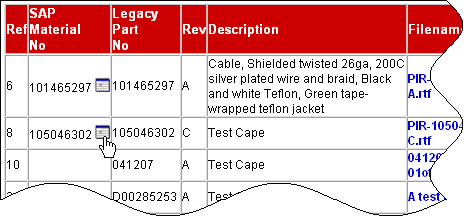
Purpose: The purpose of this Help Document is to inform the user on how to set up a report that will highlight differences in a Product Structure for Parts.
Users Rights: Any Supplier with access to Halliburton Supplier Net - Design Collaboration - Document Assignment.
Definition: The History Compare tool allows the user to compare two Parts with the same name to display the differences.
The History Compare is performed on two revisions of a Part structure to generate a report (either a single level or all levels) noting only the differences. The report will compare revision, relationship and all relationship attributes of each Part. The report will be generated from history.
The History Compare Icon is clicked.
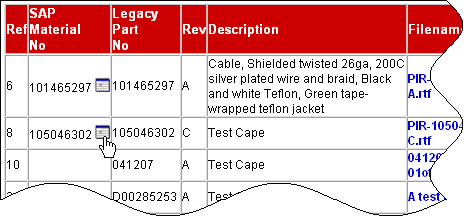
A new window is opened containing various drop down lists. The user can select a revision from each of the Revision drop downs.
The user can then choose a date and time from the drop down lists, or enter the information manually.
There is also a checkbox for processing all levels (default) and a continue button.
Once a valid revision and date have been selected, the Continue button is clicked to create the report.
A message will be returned.
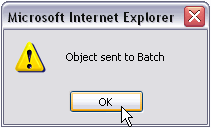
The data is sent to a batch processor to create a report. When the report is completed, the Supplier/User will receive an e-mail with the report attached.
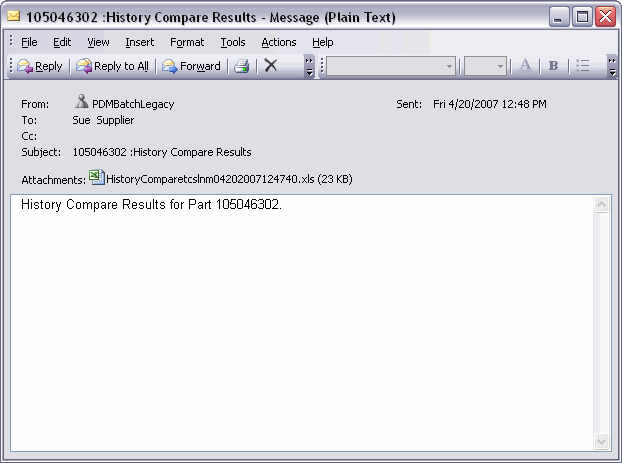
The report can then be opened or saved to a local folder.
|
Work Level Instruction |
Revision: |
Date Completed: |